Windows 利用 WSL2 安装
安装过程的问题解决:
- 官方:适用于 Linux 的 Windows 子系统故障排除
- GitHub Desktop for Windows
- 第三方博客
我遇到的问题:
问题一:
在管理员PowerShell里运行
1 | wsl --install |
结果出现如下问题:
wsl –install 正在安装: 虚拟机平台 已安装 虚拟机平台。 正在安装: 适用于 Linux 的 Windows 子系统 已安装 适用于 Linux 的 Windows 子系统。 正在下载: WSL 内核 安装过程中遇到错误,但可以继续安装。组件: ‘WSL 内核’ 错误代码: 0x80072f78
解决方法:
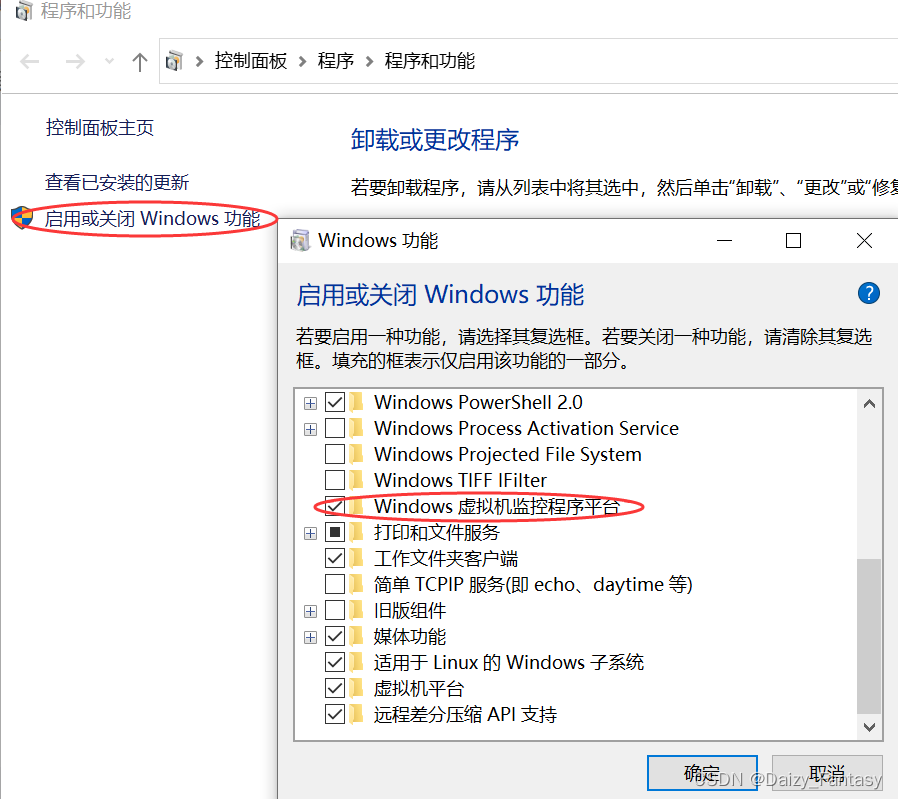
勾选“Windows虚拟机监控程序平台”。然后卸载WSL(勾除“适用于Linux的Windows子系统”)、重启、再重装WSL(勾选“适用于Linux的Windows子系统”/输入命令wsl –install)即可。
问题二:
安装Ubantu时,出现以下错误:
1 | wsl --install -d Ubuntu-20.04 |
正在下载: Ubuntu-20.04
安装过程中出现错误。分发名称: ‘Ubuntu-20.04’ 错误代码: 0x80072f7d
解决办法:
直接在Microso Store里安装Ubuntu:
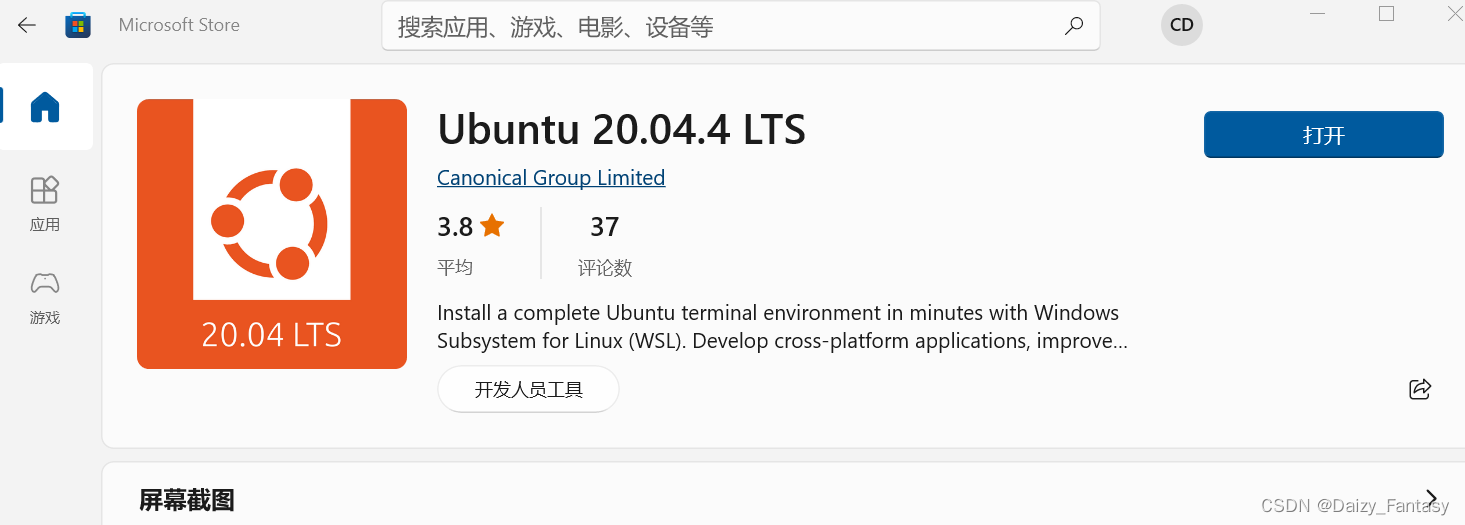
还有问题:请自行谷歌解决 Windows10 启动WSL2 并安装Ubuntu遇到的一系列问题
WSL2安装docker
要选择版本相对应的!
注意:
启动命令有所不同
1
sudo service docker start 而不是sudo systemctl restart docker
Docker 镜像加速
Docker 作为非 root 用户,则应考虑使用类似以下方式将用户添加到 docker 组(建议设置)
Docker 安装是否正常
1 | ## 检查dockerd进程启动 |
测试
1 | sudo docker run hello-world |
应当出现:
1 | Unable to find image 'hello-world:latest' locally |
以上是保证联调的基础,必须docker正常运行!
Docker Desktop for windows方式
这里要注意了 ,官方给出两种方式,因为我是用wsl2构建虚拟容器的,选择wsl2后端! 这种方案性能更好!
以交互方式🔗安装
启动 Docker 桌面
按照图像化界面的指示就阔以了,中途没有成功不用惊慌,这只是教你如何基本使用!
如何你要成功运行案例,可以需要配置 科学上网 代理工具!
以这种方式安装,docker 默认使用WSL2 的linux 容器
也就是说 构建的容器 都是在WSL2 中!
解决网络问题
这一步就是 重中之重了!后续所有 IDEA 开发 都要打通与WSL2 中的docker !!
因为每一次 启动 wsl2 ip 都在变化! 所以就有众多方案!
看看网上怎么说:
- ubuntu 子系统中添加一个新的网卡来给宿主机连接用 FAQ
- 实现WSL2固定IP效果+开机启动
说也说去,核心就是 ip 要固定,这是我们去设置的,在官方给出的方案 window10 只需要通过localhost:2375 就可以访问到wsl2 里面的docker.原因在于docker for desktop 帮助我们做了host映射 就不用关注docker 了!要实现 只需要点击一下就好:

到此就完成了网络的联通!
IDEA开发调试
这里跟 Linux ssh 连接不同 选择 tcp 套接字,当然 你如果提前知道wsl2 中 ip 并且开启 远程访问 你也是可以用ssh 连接的,其实我们部署到aliyun 服务器 就是采用这种方式!
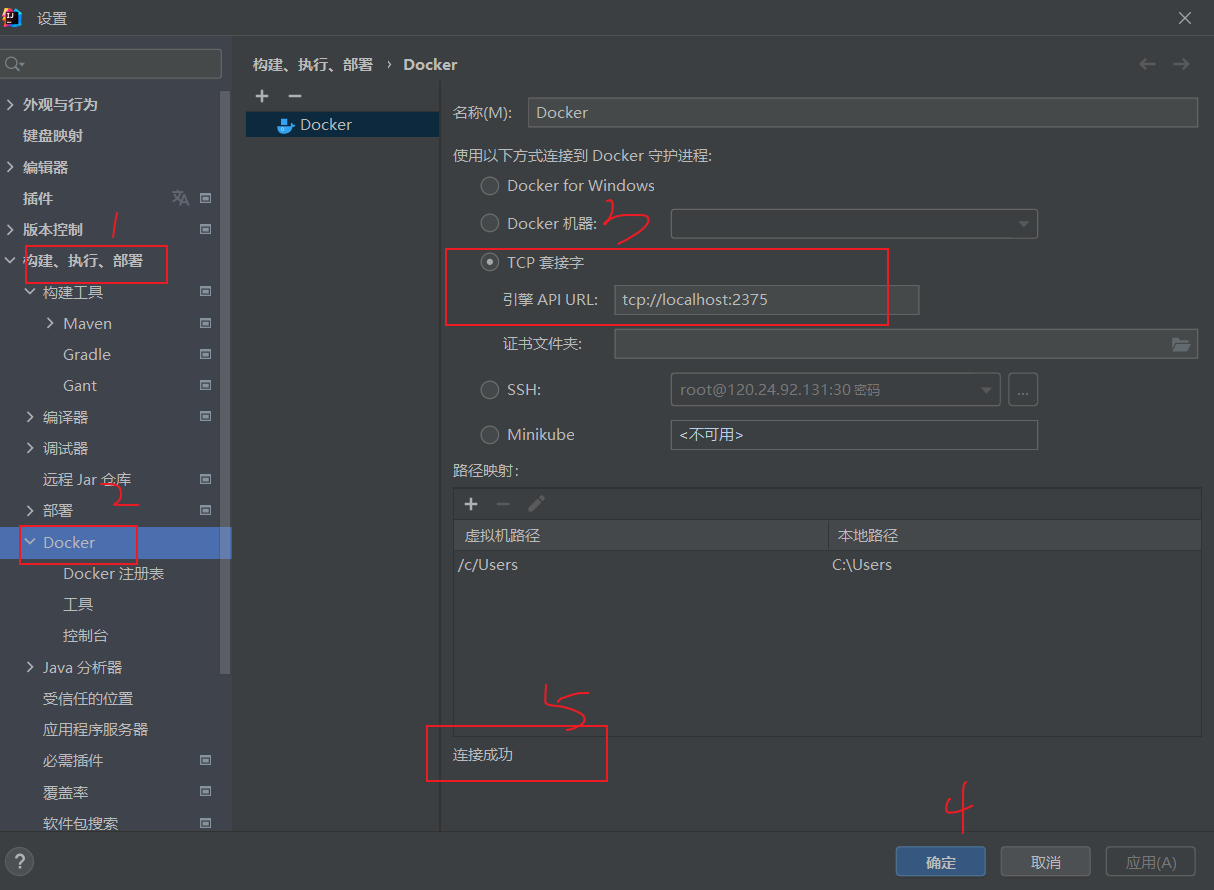
到此 所有准备工作就完毕来!
尝试在IDEA 中拉取 image
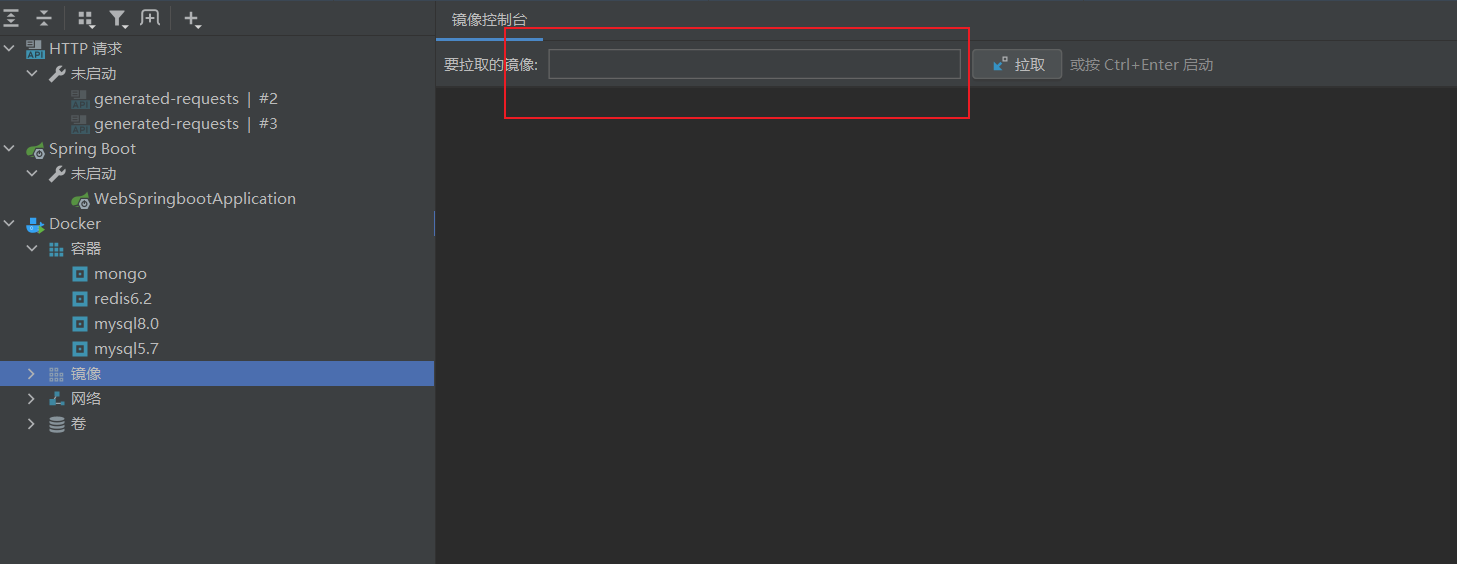
你会发现 拉取的镜像 在左边 出现 同时 desktop 和 wls2 中的docker 都出现了!
你可以通过日益一个位置 管理!
来进行一波测试的效果吧!
但是你 以为就完了吗!
在 实例化 redis 是 容器失败
docker [An attempt was made to access a socket in a way forbidden by its access permissions] 解决方案
再次测试 成功部署!